Music is not just about music. Branding and how you are perceived plays a role on how your listeners and potential new listeners will perceive you.
One of the ways to brand yourself is to have your pictures on all the platforms your music is being downloaded, streamed and played. It just adds that extra professional and personal touch.
Today, I will be showing you how to claim your Apple Artist Profile and then how to upload an image to your profile so that you can standout from the rest and look like you mean business.
For example when you search “RainyMilli” on Apple Music, besides seeing my music, you will also see my main artiste picture, you should have one as well and I will show you how easy it is to set it up.

Firstly, You Need to Claim Your Free Artist Profile on Apple Music.
- You need to have your music on Apple Music before you can claim your profile. (duh)
As an artiste, I want to believe you already know how to get your music on digital platforms such as Apple Music, if you don’t, then I 100% recommend using DistroKid, they are the best in the game + they are very affordable, they will get your music in stores faster than any other distributor and you only have to pay per year for unlimited music distribution. (I have used other providers and none was as fast and forth-coming as Distrokid.
To switch or start using Distrokid, use this link to get 7% off your first year.
Okay, now that you have your music on Apple Music, let’s move on…
- Go to the Apple Music for Artists and signup with your Apple ID (if the link doesn’t take you to the Apple Connect page, just google “Apple Connect” because they might have changed the URL)
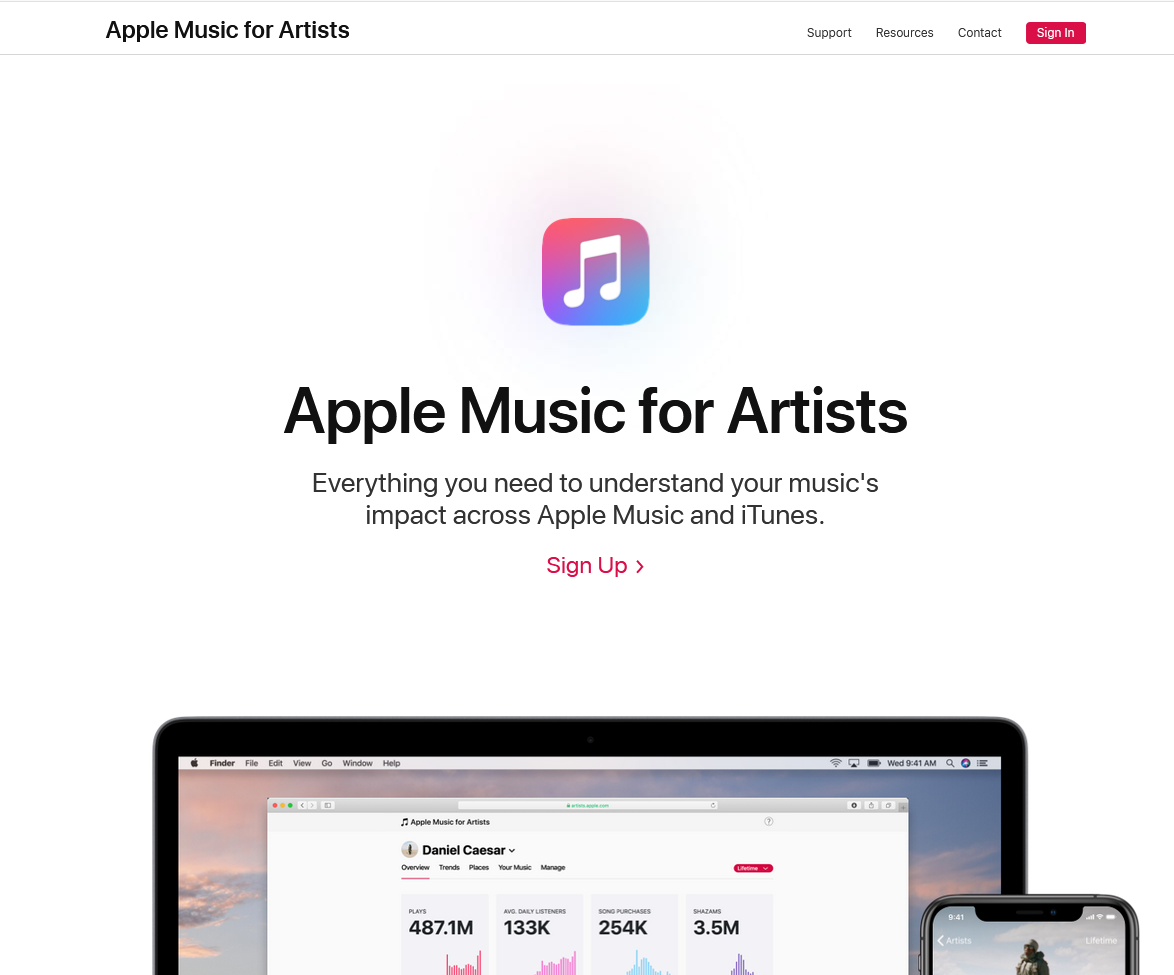
If you don’t have an Apple ID go here to create one
If you are more of an Android person, there is a high chance you won’t have an Apple ID (all iPhone users always have to create Apple IDs), so go here to create one , its very simple and useful.
- Once you’ve signed-up or signed-in into Apple Music for Artists, you will see a button that says “Request Artist Access”. Click on it and you will be able to enter your artist name as it appears on your music already on Apple Music / iTunes.
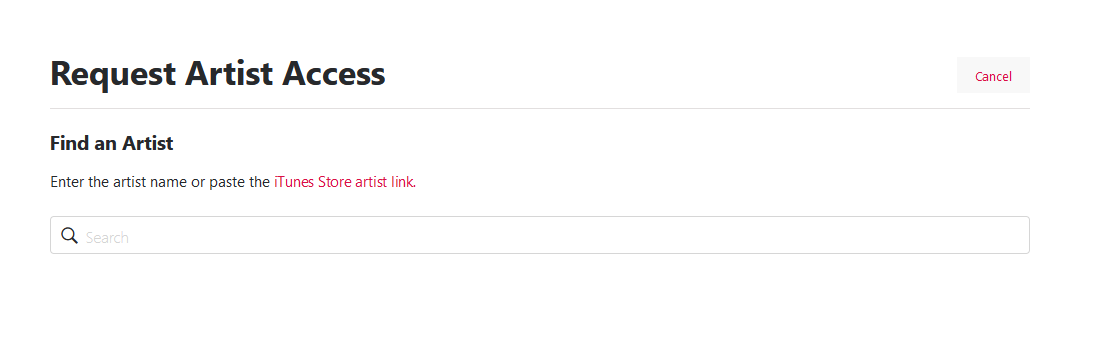 You should enter your artist name into that search box. Sometimes when you enter your name, you might not see your name show in the suggestions or drop-down. In that case, you should use your iTunes store artist page link which can be found by going to the iTunes Store and control-click for mac users or right-click for windows the artist name, and choose Copy Link.
You should enter your artist name into that search box. Sometimes when you enter your name, you might not see your name show in the suggestions or drop-down. In that case, you should use your iTunes store artist page link which can be found by going to the iTunes Store and control-click for mac users or right-click for windows the artist name, and choose Copy Link.
When you see your name, you will be able to click on it and then it will show you some of your songs on Apple Music to ensure that you are claiming the right account.
An example is below, I tried to claim RainyMilli page.
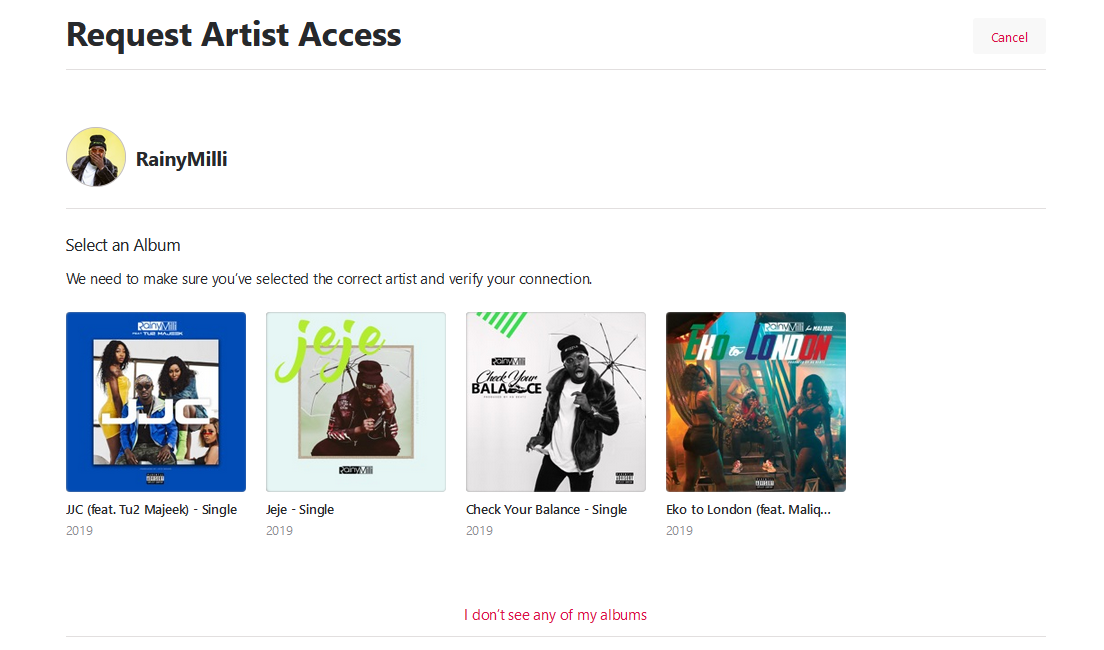
Once you see your song(s), just click on any of them and then you will be re-directed to a page to enter as much information as possible to allow you claim and have access to your Apple Music Artist page.
The page will look like this:
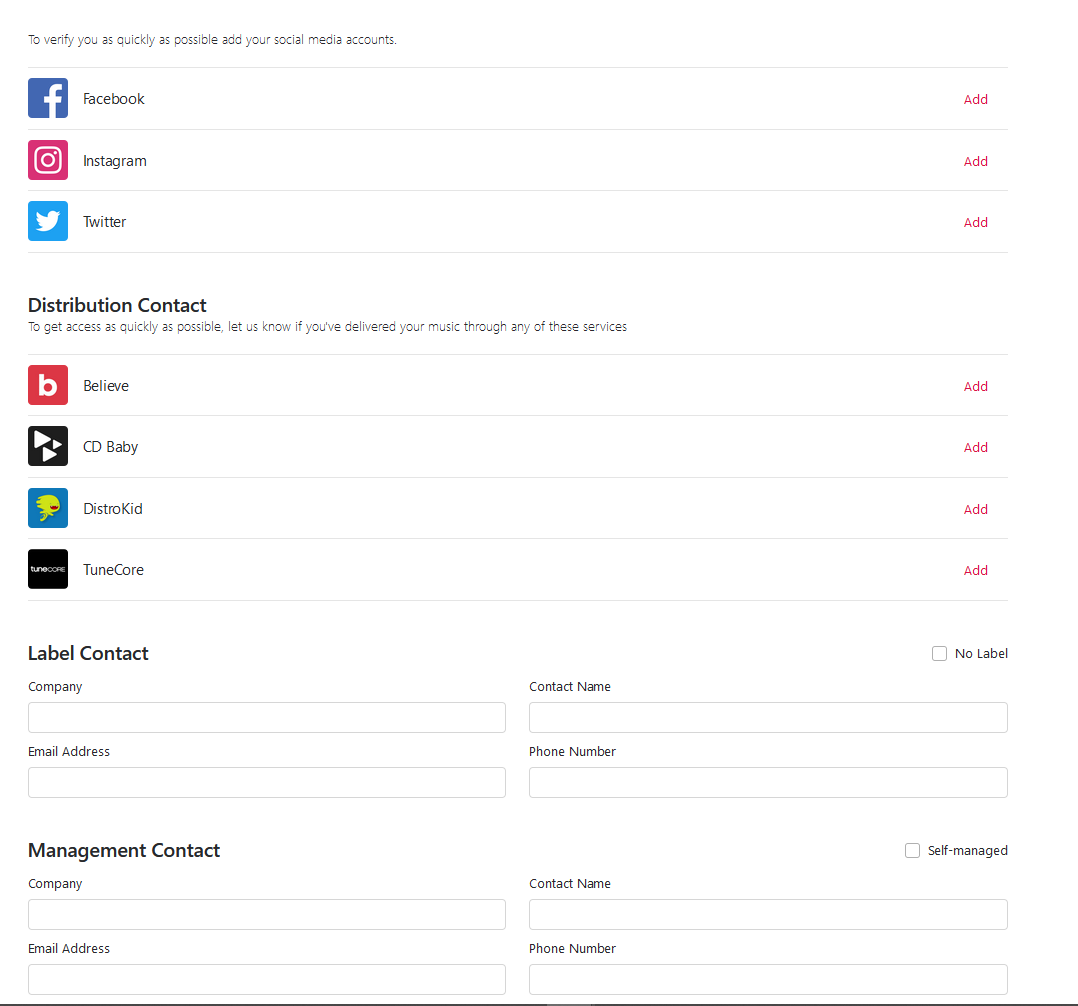
Enter as much correct information as possible, this will allow your claim be accepted quickly.
Apple Music will be in touch within a couple days if they need more info and they will then send you an email confirming that you now have access to your Artist Page.
Congrats, you now have access to your Apple Music Artist page, you can now manage your page as a pro, see your stats, customize your page and go crazy!
How to Add Artist Picture to Your Artist Profile on Apple Music.
Now that you have access to and fully claimed your Apple Music Artist page, the next step should be a breeze.
The first step is to Sign into your Apple Music for Artists, and click on your Artist Name.
When you click on your Artist Name, you should see a page like the one below.
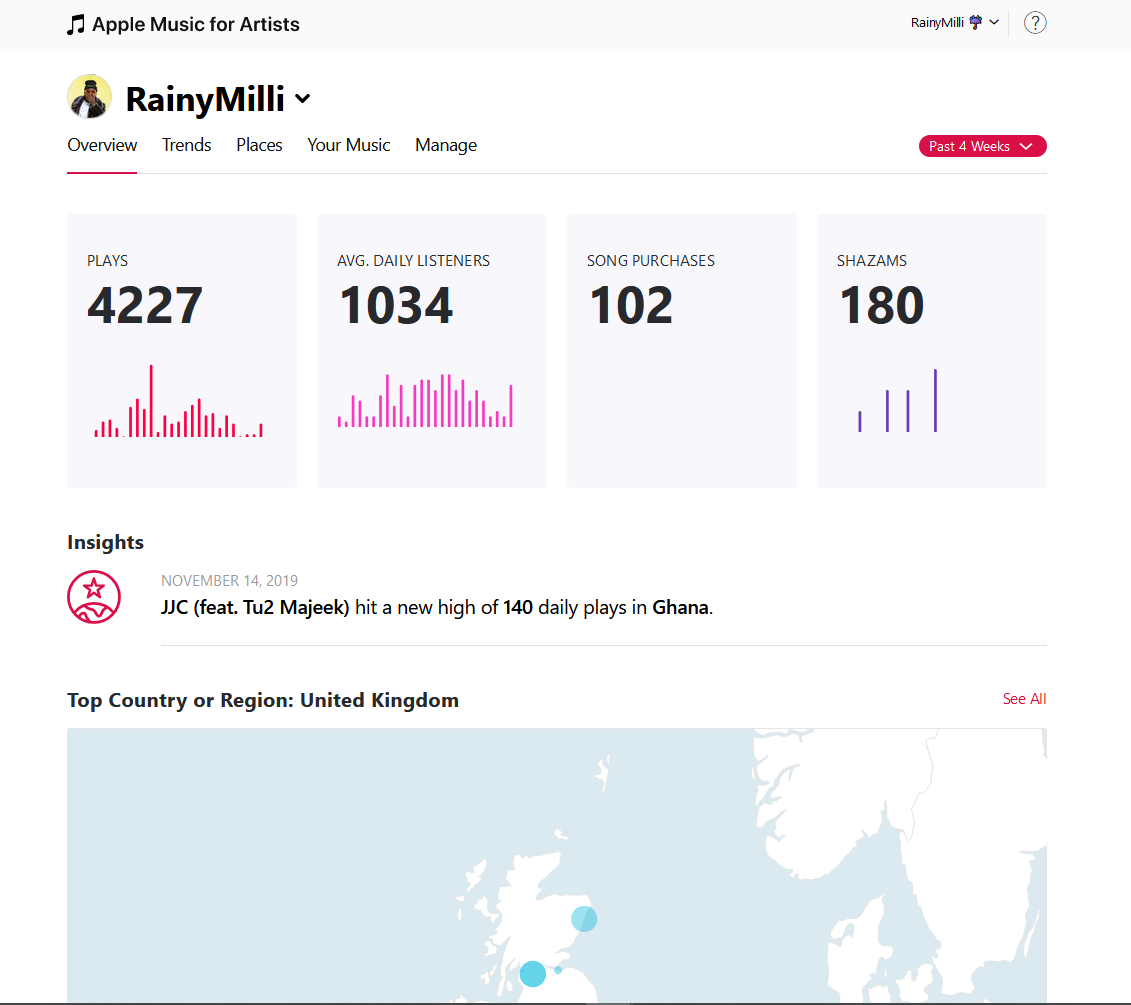
Click on the tab “Manage” tab, this is where you will be able to upload your artist image. Your artist image lets you express your personality and show your fans who you are.
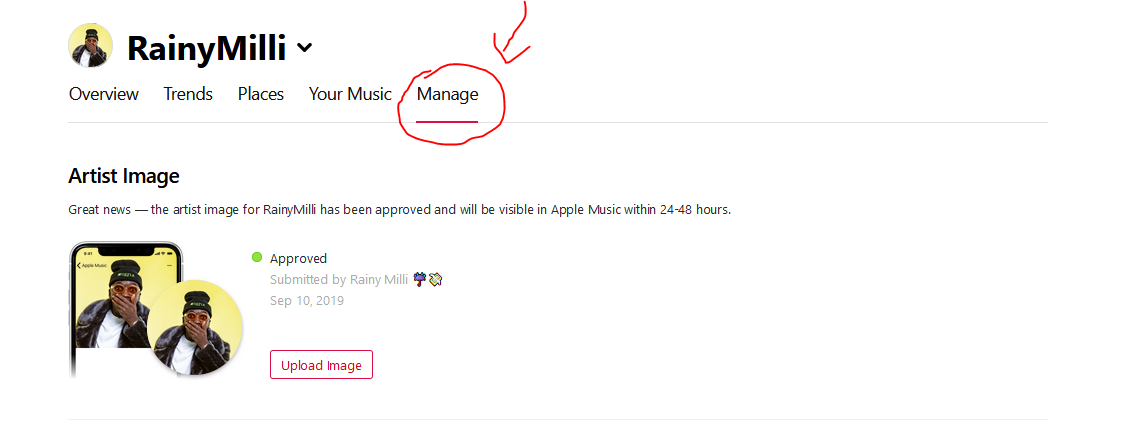
I have already uploaded mine but in your case, it will be empty – so you just have to click on “Upload Image”.
You can read this guide by Apple Music to see some guidelines and spec your pictures should meet but the overall rule of thumb are:
- The size of your picture should be 2400 x 2400 pixel or greater (preferred) and 800 x 800 pixel is the minimum. (I used 4000 x 4000 pixel)
- The resolution of your picture should be either 72 or 300 dpi
- The format of pictures allowed are PNG and JPG/JPEG.
- No blurry, pixelated, mismatched, misaligned, or rotated images
- No advertisements for content (for example, “Includes DVD” or “Includes Lyrics”)
- No artist album cover art or artist logos
- No text, including artist names, roles, dates, instruments, or current and former bands
- No borders
- No attempt to up-sell a product. The image should be a representation of the artist.
- No misleading images (for example, depicting or referencing an artist not associated with the original artist)
- No URLs for websites that sell music or compete with Apple Music or iTunes
- No use of the terms “Apple Music,” “MUSIC,” or “iTunes”
- No pornography or website URLs that link to pornography
- No Nazi symbolism restricted by the Strafgesetzbuch section 86a, if the content is visible in DE, AT, or CH. Please be aware if this happens three times (where a photo in these territories is delivered with Nazi imagery), your entire catalog will be suspended in DE, AT, and CH for up to six months.
- No images or themes not legal or appropriate for all countries, or that encourage unlawful conduct, or are otherwise obscene, objectionable, or in poor taste
Once you’ve uploaded your image, follow the instructions shown in the cropping tool, keeping eyebrows and lips within the guidelines, as shown in the screenshot below.
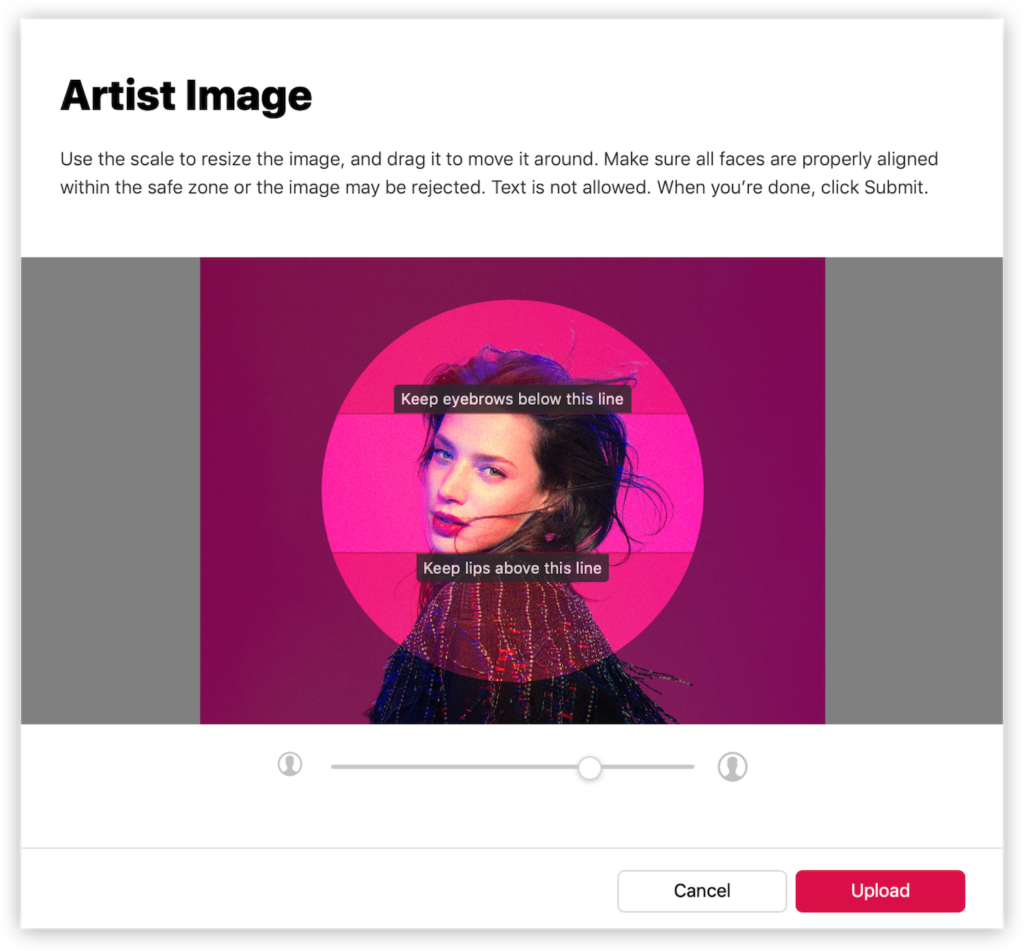
Congratulations, you have now uploaded your image and if it meets the spec (if you follow the guide above, it should), you will be able to see your artist image on your music page on Apple music when within 24-48hours.
You can also check the status of the image from your Apple Music for Artists page if you think it’s taking too long to show up on Apple Music.
Conclusion.
In this post, you’ve learnt how to claim your Apple Music Artist page and how to upload an image to your Apple Music page, you also learnt some best practices for your image to ensure its approved and looks good on your profile.
Having your image on Apple Music adds an extra layer of personalisation and professionalism to your music. Your fans and listeners will perceive you more as a professional musician rather than someone who just “sings”
I hope this has been helpful, if you have any question(s) – be sure to drop a comment below.
I got you.
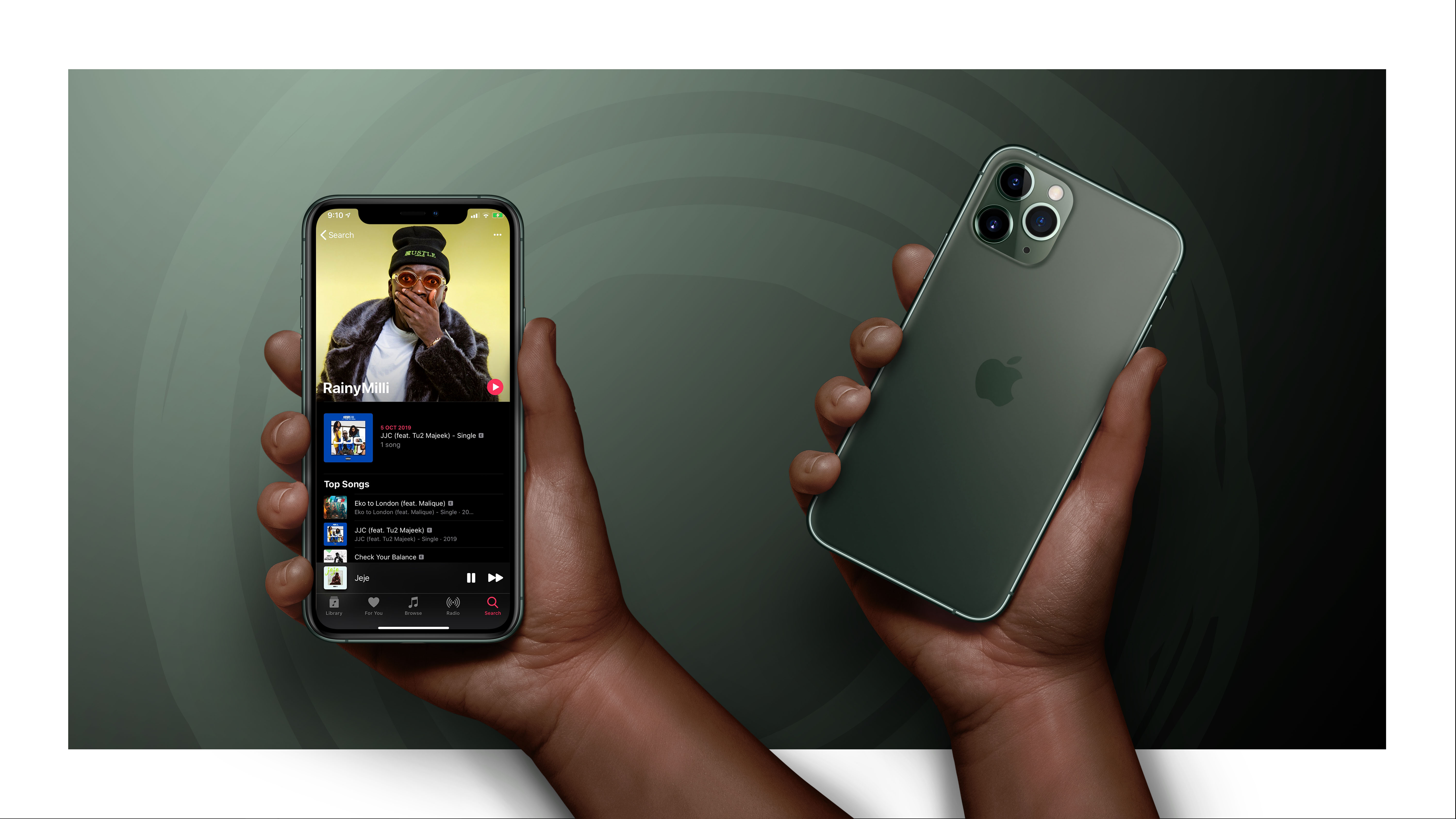

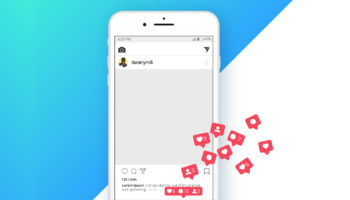
Leave a Reply