Smart business owners and individuals understand the power of using social media to build and connect with their audience or even potential new audience/buyers. In this time and age, social media is very relevant to a business’s success but not everyone (both seasoned digital marketers and the average Joe) knows how to use social media to properly reach their target audience and increase traction, sales or conversion for their brands. A lot of people struggle with how to properly advertise their products, services or skill-sets on social media. Facebook’s native ad platform Facebook Ad is one of the best ways to reach a vast number of customers and audience, why you may ask…well, as of the second quarter of 2018, Facebook had 2.23 billion monthly active users (statista.com). So, this means that your customers and audience (a lot of them by the way) are on Facebook.
Billions of dollars are been spent on Facebook ads yearly. Matter of fact, Facebook’s mobile advertising has accounted for more than 90 percent of Facebook’s revenue growth ever since 2012 when it was launched and currently drives 90 percent of the company’s total revenue. Over 65 million small businesses advertise on Facebook, so, if you have a businesses – getting your business advertised on Facebook is a good move, it is not as complicated like people make it out to be. With the amount of data and information Facebook has on their users, it is much easier to target people based on so many layers of their behaviors, interests or even income, which is something that is unique to Facebook.
Other marketing channels cannot go as deep as Facebook can in targeting. In this post, I will be breaking down the key menu or tabs if that’s what you want to call it of the Facebook ad manager interface. I will be explaining what each section means so you can get a strong understanding of ow to properly read the results of your next ad.
At the end of the post, I will be giving you a special link to my FREE Facebook ad video course! This course will not only make you understand Facebook ads super fast but it will also expose you to secret Facebook ad creation techniques to write high converting ads. I have numbered and circled each section and then explained each of them below, so ensure you refer to the below image if you get lost on which particular part am talking about.
1. Campaign.
The campaign tab shows you all of your campaigns. It is always advisable to create your campaign name using phrases that will make you quickly identify the campaign. For example; when am creating an ad, I use the structure: “[Business Name/Brand Name/What is being offered] _____ [Objective]“. i.e “Free Facebook Ad eBook Link Clicks” or “The Presidential Hustle Page Likes” or “Canvas Wall Art Conversion” You get the gist. Using a good name structure allows you to quickly identify your ads.
2. Ad Set.
The Ad set is one level deeper from the Campaign. Just like the campaign, ensuring you name your ad sets correctly helps in the quick and easy identification of your ads. When creating your ad, the ad set level is where you set budget, enter targeting options (age, sex, and more), choose the placements for your ads and choose precise objectives. The ad set tab allows you to see the results of your ads just like from the campaign tab but I would say in a much deeper way.
3. Ads.
This is 2 steps deeper from the campaign tab view. The Ad tab shows you each ad in your ad set (if you created more than one ad per ad set) You can see which ad is performing compared to another. Its advisable to create more than one ad per ad set just so you can split test. What split testing means is you trying to creating one ad but with a slightly different targeting or even budget. So, when looking at the results of your campaigns / ad set, you can see which of the ads are performing than the other.
4. Results.
The results tab! A very important tab, allows you see if your ad was a success, failure or broke even – depending on what the outcome or objective you set for your campaign. The results tab will show you the exact numerical figures of your campaigns. It will show you the amount of Link Clicks, Engagement, Add to carts, view contents and even Purchases your campaign has gotten or had during the lifetime of the campaign.
When running ads, ensure that you monitor the results. This allows you to either keep running a campaign, tweak it or even end it. Some times it’s good to check results while the ad is running while some times it’s good to just let it run for the amount of days you’ve set and then studying the results afterwards.
5. Reach.
The reach tab shows you the number of people who saw your ads at least once. Reach is different from impressions, which may include multiple views of your ads by the same people. The reach result is not 100% accurate, it is estimated but it’s not too far from the correct figure. This gives you an understanding or basis to compare from. I normally look at my reach and my results as basis to do a quick comparison. If 1000 have seen my ad and only 10 people are taking action or took action, something must be wrong either with the targeting or the ad being shown.
6. Impression.
Impression is the number of times your ads were on screen. This may also include the calculation of people that have seen the ad more than once. From experience, your impressions and reach are always very close numbers. Impression is also a basis to draw comparison from; like comparing the results your ad is getting with the amount of times people have seen the ad.
7. Cost Per Result.
I love this tab. It gives you the accurate amount it costed you to get each result for your campaign. I said I love this tab because straight out the gate, you are able to see if a campaign is worth it or not or if you should scale the campaign by increasing the budget. Of course, the lower the cost per result, the better for you and vice versa. However, having high cost per results isn’t a bad thing, it depends on your campaign and offer. Let’s say your product costs $100 and the $100 is all profit. If you run a conversion campaign on Facebook to get sales to the product and your cost per result is $20, $30, or even $50, you are still in profit.
Let’s say worst case scenario, your cost per purchase is $50, you’ve still been able to get profit by doubling your money! So, if you decide to scale the ad by increasing the budget, your conversions will also increase. With the right targeting and placement, you should be able to get lower costs per results and stay in profit.
8. Performance.
The performance tab allows you to filter your campaign based specific attributes and data you want to see. It is self-explanatory but sometimes over looked. You can see the the clicks, engagements, delivery, video engagement and more of your campaign. The importance of using the performance tab is to ensure you have a 360 look at the metrics of your campaign and this helps you either scale, re-target winning locations or placements and more!
9. Breakdown.
In the spirit of breaking things down and monitoring the metrics of your campaign, the breakdown tab allows you to see results of your campaign based on Time, Day, Delivery and Action being taken by people who have interacted with your ads. Always make use of this tab every time you run an ad. This will allow you see A LOT of information about your campaign.
Quick example; you might be running an ad to promote your products to people in the US. After your campaign is over and it’s time to anazlyze the results, using the breakdown tab, you will be able to see which city within the US performed better, what device got the most interaction, what time of the day were people taking action the most, what platform got you the most for your bucks, what age group brought most of the action and more! With all these information, you can create a new ad targeting only that demographic of people who took action. This way, you will be eliminating the guess work, you will working based on solid data gotten.
10. Amount Spent.
Just like the name implies, the amount spent tab shows you how much you’ve spent so far with each campaign. This tab is also good to draw some comparison from, you can look at the results tab and compare it with the amount you’ve spent so far to get those results to see if its worth it or not.
Rounding Up.
I hope this post has been helpful in explaining what each of the metrics and tabs means in the Facebook ad manager. As promised in the beginning section of this post, I have created a course with over 23 HQ videos taking you behind the scene of how high converting ads are created. You will also see some examples from my personal ad accounts and there is a very important video in the course where I talked about how to write ads that attracts your audience.


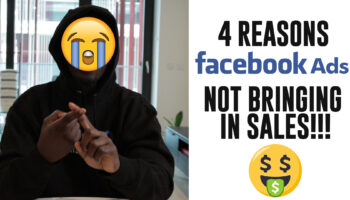
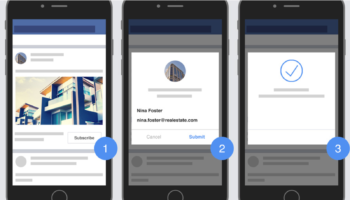


Nice
Thanks for reading!
Wow So lovely
I enjoy the note but I can’t find the videos promise